How to Use Twitch Prime on Mobile
Twitch is the leading streaming platform, making it a great place for gamers, e-gaming tournaments, and other streaming enthusiasts. One way to support your favorite streamers on Twitch is by subscribing to their channels.
If you are an Amazon Prime subscriber, formerly referred to as Twitch Prime, you are automatically given a one-month subscription to any channel or network. In this article, we will look at everything you need to know about using Twitch Prime on mobile.
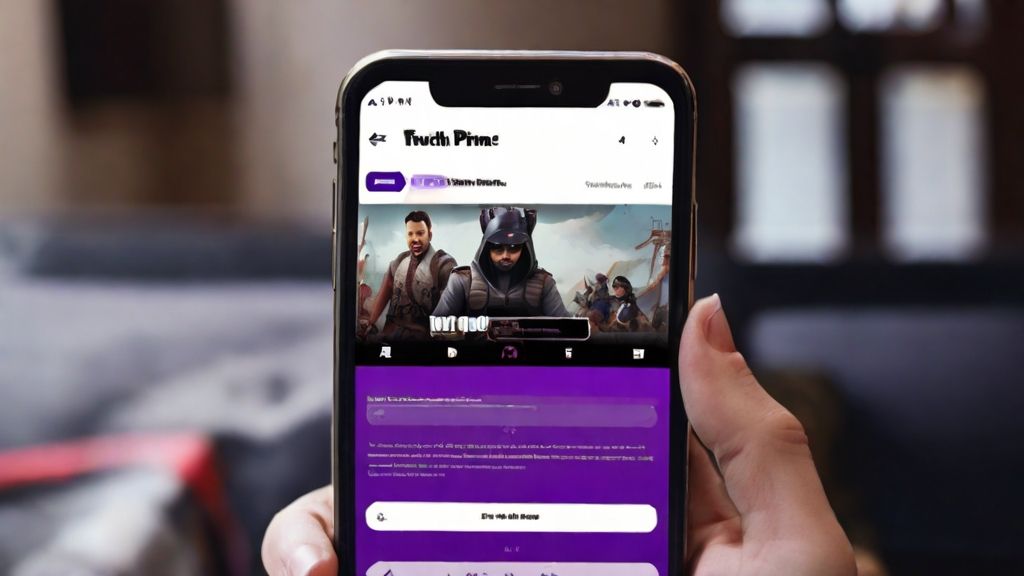
Benefits of Twitch Prime Mobile
A Twitch subscription allows affiliates and partners to interact and reward their audience. Some benefits you can get as a subscriber include accessing custom emails to use across all Twitch subscriber badges that change your tenure for channels with loyalty badges and ads free viewing. That said, here are the benefits of Twitch Prime Mobile:
- Ads-free viewing. With Twitch Prime Mobile, you don’t have to worry about dealing with pesky ads. Instead, you enjoy your favorite streams without dealing with interruptions.
- Access to mobile streaming. With Twitch Prime Mobile, you can stream directly from your mobile phone. This enables you to share gaming moments, participate in live chats, and connect with viewers on mobile. Therefore, this can be a great feature to help you stream while on the go.
- Exclusive emotes. With Twitch Prime, you can unlock a world of exclusive and unique emotes to use in your chat. With such emotes, you get a new way to express yourself and engage with the gaming community in a fun and unique way.
- Channel and subscription support. Twitch Prime enables you to subscribe to one channel of your choice monthly. This allows you to support your favorite streamer while enjoying various subscriber benefits, such as free emotes and badges.
- Free games. As a Twitch Prime member, you will get access to an exclusive selection of games every month. On top of that, you can enjoy in-game content and a lot of popular titles such as Apex Legends, Fortnight, etc. With such perks, subscribing to Twitch Prime is worth it.
- Early feature access. Members of Twitch Prime have the benefit of enjoying early access to updates and features. This means they are usually the first ones to enjoy the Twitch experience before other members.
- Discount on gaming merchandise. Twitch Prime members are given exclusive discounts on gaming apparel, merchandise, and peripherals from leading brands. With these perks, you can save money and expand your gaming collections.
After subscribing to a Twitch channel using a Prime subscription, you will see a share button at the top of the chat. With this button, you can send a customized message to a broadcaster. Such an action will trigger the alert set by the streamer.

How to Subscribe With PrimeGaming
One of the main ways big Twitch streamers earn from their streams is through Prime Gaming subscriptions. The platform also allows viewers to use Twitch Prime to get a premium. If you want to access it with a mobile, you need to realize that it works like on a desktop.
Here are the steps you need to follow when subscribing to a channel using Prime Gaming.
- Subscribe to Twitch Prime. If you already have an active Amazon account, it is even easier. You need to link your Amazon Prime account with your Twitch account.
- To link a Twitch account, you can visit the Prime Gaming account. If you don’t have an Amazon account, the other alternative is to buy Twitch Prime.
- Once you have a Prime Gaming account, you should install the Twitch app.
- Visit your favorite streamer and click the Subscribe With Prime button at the bottom. If you rent using Prime Gaming, you will be taken to another pop-up window where you must enter your payment details. To complete your order, follow the details provided on the screen.
- You can select when you want the subscription to auto-renew by choosing the tab Renew Every 1,3, or six months. You may get a discount by subscribing for a longer period.
By using PrimeGaming, you will be immediately subscribed, and all your subscriber benefits will be unlocked. If you aren't using Prime Gaming, you will wait for your payment to be processed before you are subscribed to Twitch Prime. Remember that it's impossible to unsubscribe from a streamer after using your Prime gaming account. The only option is to wait for the subscription to run out.
Can You Subscribe Using Twitch Prime on Mobile?
While it's fairly easy to subscribe on mobile, you can't currently use Prime Gaming. Therefore,even if you are a Prime Gaming subscriber, you will still be charged a fee to subscribe to a streamer's channel.

However, if you want to sub to creators, this is possible but for a small fee. The process will depend on your mobile device. Here are the steps to follow:
- Open the Twitch app on your Android/IOS device. Tap on the Discover app.
- Visit the page of the streamer you want to subscribe to. You can go directly to the streamer's page by clicking on their name and profile pictures. You can also open their current online stream.
- At the bottom of the page, tap on Subscribe. If the streamer is live, the subscribe button may be invisible. In such a case, you should click on the video first to reveal it.
- Tap on the plan you want to subscribe to depending on the price.
- When you click the Subscribe button, you will see the price you should pay.
- Enter your payment information. If you saved it earlier, you only need to confirm the purchase.
- After your subscription has been approved, all your subscription benefits will be unlocked.
Only tier 1 subscriptions are available if you use a mobile device. This only gives you access to the basic perks. If you want to subscribe to other perks, click Go Above and Beyond. You can then click on the tier you want to subscribe to, whether tier 2 or 3. While tiers 2 and 3 have more benefits, they are also more expensive.
How to Resubscribe to a Stream on Twitch
If you are using the Prime Gaming subscription, you will realize it doesn't have the option to auto-renew after a certain period. Therefore, when it expires, the only option is to resubscribe to a streamer using your remaining subs. This is possible as long as you are still a member of Amazon Prime. All you need to do is follow the steps when subscribing on a desktop outlined below.

How to Subscribe to a Twitch streamer on Desktop
Whether you have a Prime account or not, there are several steps you should follow when subscribing to a streamer on a desktop. These are:
- Visit twitch.tv on your desktop or Mac and log in to your account.
- Type the name of the channel you would like to subscribe to. You can also open the streamer's ongoing stream.
- Just below the header of the channel at the right side of the streamer's name, click on Subscribe.
- You will have the option to choose between subscribing using a Prime Gaming account or not. If you already have a Prime Gaming account, a pop-up will appear, allowing you to Use Prime Sub. But if you aren't using Prime Gaming, go to the button at the bottom right corner of the pop-up. You will see the cost of the sub.
How to Subscribe Using subs.twitch.tv
Whether you are using a PC or mobile, subs.twitch.tv makes it super easy to subscribe to your favorite channels. All you need to do is to visit the subs.twitch.tv site and search for your streamer. Your affiliate streamers and partners will also be shown if you are logged into your account.
When you click on any of the channels shown, you will be taken to their respective channel, where you can subscribe. You can use your Prime subscription after selecting the channel you want to subscribe to. Afterward, you can choose your tier, either tier 1,2, or 3.
When selecting a tier, the available payment methods will also be shown. You can, therefore, choose the payment method you would like to use. You can also follow on-screen instructions to complete your subscription.
If you are a Twitch affiliate or partner, you can easily link your subscription page by adding the name of your channel instead of the word channel in this link https://subs.twitch.tv/ channel. You can then share the link on social media or other places where you would like to promote your streams.

How to Troubleshoot Technical Issues With Twitch Prime Mobile
If you encounter technical issues while using Twitch Prime Mobile, this can be a frustrating experience. Fortunately, with our troubleshooting tips, you can easily resolve these issues. Here are ways of doing that:
- Check your internet connection. For a smooth Twitch experience, you need a stable internet connection. Therefore, ensure you are connected to a strong internet connection to avoid buffering problems. You can try a different internet connection or reset your router to see if this will resolve the problem.
- Update the Twitch app. Another cause of performance issues is an outdated app version. Therefore, you need to check if there is an update for the mobile app. Ensure that you are using the latest version of the app.
- Disable Proxy or VPN. Using a VPN or proxy may interfere with the performance of the Twitch app. Therefore, you should disable any VPN or Proxy and try using the Twitch Prime mobile again.
- Restart the app or device. Sometimes, you need a simple solution, like restarting your app. Close it completely before reopening it to see if the problem persists.
- Contact support. If all the above troubleshooting tips do not work, contact Twitch support. The platform has dedicated support that can look into your issues and help to resolve them.
We have also included a guideline on fixing errors while uploading profile photos on Twitch.
FAQs on Using Twitch Prime on Mobile
Here are some FAQs on Twitch Prime:
Can you sub on mobile using Twitch Prime?
No. It's impossible to do that as subscribing to Twitch Prime on mobile isn't yet available. Similarly, mobile users are only able to do paid subscriptions.
Is Twitch Prime available on mobile?
Yes. Twitch Prime is available on mobile devices. To access it, you only need to link an Amazon Prime Account with a Twitch Account. However, some Twitch Prime features, such as Twitch Prime Subs, will be unavailable.
What Twitch subscriptions can currently be accessed on Twitch mobile?
The only option available is the tier 1 subscription.
Can you sub on Twitch Prime on your iPhone?
No. Just like other mobile devices, it's impossible to subscribe to Twitch.

Should I wait until the end of my subscription cycle?
If you want to discontinue your Prime subscription, you can do so by visiting the channel page. You will see a green button at the top right corner labeled Subscribed. You can use it to choose your new option. Waiting until the end of your current subscription is unnecessary; no other subscription will be accessible to you until next month.
How can I use my gift card to purchase a subscription?
If your wallet has a gift card balance, this will be automatically used to make your purchase. However, if the product you are buying on twitch.tv exceeds your wallet balance, the additional cost will be charged to your saved payment method. If you have no payment method added, you will be required to add one.
How can I switch from a tier 1 to a tier 2 or 3 subscription?
To change your subscription tier, click the Subscribe button at the top right corner and pick your new option. While the change will be effected immediately, there will be no proration. The new amount will be charged immediately, but no refunds will be issued to the remaining tier 1 balance.
Final Thoughts
With the continuous adoption of mobile phones, gaming while on the go has become popular. With Twitch Prime, not only will you have access to Prime content, but it will also enable you to subscribe to your favorite streamers. With these Twitch rules and guidelines above, you can subscribe to Twitch Prime using mobile devices. You can also find out how to become a big streamer in 2024.
