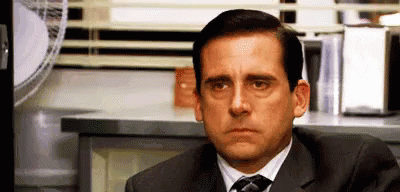How to Stream on Twitch A to Z Guide
The purple platform is dominating the scene, and billions of hours of adrenaline-pumping streaming is still not enough to entertain the vast audience of gamers and video game enthusiasts.
The Twitch brand owned by Amazon—demonstrating the fact that Jeff Bezos does not make a mistake—has a constantly growing user base. In short, there are so many spectators for live shows that a slice of the public can start watching your live broadcasts too.
In this article, I will give you some practical tips from A to Z to learn how to stream on Twitch like a pro. I'll tell you right away that you don't need expensive equipment, at least if you're just starting out. It's better to opt for a few good quality and affordable accessories to start off on the right foot. Let's start!
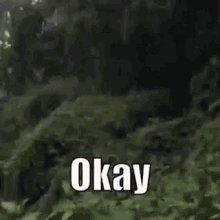
Get into Twitch
I know you watch the best streamers in the world every day and wonder where to find the money to buy the state-of-the-art equipment you need for your first seat. You definitely want to know how to stream on Twitch and why these guys achieve a big viewers base in a matter of days! Well, I have good news for you; no one starts in a super-lit, professional studio.
Consequently, I suggest that you proceed cautiously and evaluate each of your purchases with due attention. Before surprising the community with setups to rival a spaceship, focus on the quality of the content and their aesthetics. In short, get the bare essentials to start streaming successfully, do some gaming sessions to test the waters, and only draw on your wallet when you are sure of what you need to make the leap in quality, or rather, the level-up.
How Do I Start Streaming on Twitch?
After a quick and free registration on the site, you are ready to interface with over 140 million users monthly. The latter are divided into two categories:
- Streamers, i.e,. content producers who are often times real celebrities
- Simple spectators looking for original and, above all, quality entertainment
Since some gamers are web stars and the platform allows them to support their favorite players with donations and monthly subscriptions, Twitch has quickly become a hotbed of new professions! And when passion meets financial satisfaction, work becomes a pastime! All this, with some precautions.
The Secret to Start Streaming on Twitch
Below, I've summarized five tips for you that you must follow to become a pro:
- Check out Creator Camp to familiarize yourself with the platform's features. The strategy guide is 100% free and it will provide the answers to all your questions. The service in question is essential because it supports content creators, step-by-step, who want to use social media for marketing or want to expand their brand, thanks to the power of the live streaming site. Before you go into the balloon, check out the Creator Camp!
- Find your style. There are thousands of ways to stream, but nothing will attract the attention of your potential followers as much as the spontaneity and uniqueness of your gaming. Try to create a chill and relaxed atmosphere, even if you have the camera pointed at your face.
- Build your community. The latter is the "tribe of disciples" who will repay you for all your efforts. Your goal is to create an experience that is immersive and fun. Fame will come later, but at the same time, you can have a good jump-start and buy Twitch followers from a very trusted brand, StreamOZ.
- Ask yourself "what is special about me?" If you can't find a satisfactory answer, you might want to wait a bit before introducing yourself to the general public. In fact, every successful streamer has a factor that distinguishes them and makes them unique compared to others.
- Plan, plan, plan. Live shows that don't last long have a hard time attracting new people and keeping interest alive. If you're starting out, two to four hours might be enough.
YES, these five tips are enough for you to start streaming at a high level!
How to Stream Twitch on PS4
Give your best with the PS4 joystick? The steps to sign up, stream, and connect to your Twitch account are simple and intuitive. First of all, breathe a big sigh of relief because you don't need any broadcasting software; neither OBS nor Twitch Studio. All you need to do is download the purple platform application to your console (just browse the PlayStation Store) and wait for the installation to complete successfully. Done? At this point, you need to connect the PS4 to Twitch:
- Select and start the game you want to stream.
- Press the Share button on your PS4's wireless controller.
- Select the item "Broadcast game" and press the X button to confirm the word "Ok".
- At this point, the purple platform icon will appear. Select it by clicking the X button on the controller and confirming the entry "Log in".
- All you have to do is scan the QR code that appears on the screen to enter your Twitch account username and password. The game is done!
Before activating the "live", remember to set the live settings. The last interface of the Sony console allows you to select the webcam and the microphone but remember that you can use the headphones included in the PS4 package, and decide to either activate the chat or not to let your followers interact with you (strongly recommended). Finally, choose the title of the live and the quality of the stream, any friends to contact before your appearance on the small screen, and press "Start Broadcasting".
WOW - so many steps before streaming, Luis? WOW!
How to Stream on Twitch PS5
After signing up on Twitch, all you have to do is start the game you want to stream on your brand new PS5 and hit the "Create" button. The latter is the equivalent of the "Share" button on the PS4. At the bottom of the screen, a window will open from which to select the various social functions. Press X after positioning yourself on the purple platform logo and select the "Cast" item. If this is the first time you are connecting, you will need to enter your account nickname and password in the appropriate superimposed box and click on "Connect Account".

At this point, all you have to do is:
- Scan the QR code.
- Enter the code on the right side of this link.
Finally, don't forget to set all the settings related to the microphone and the quality of the live stream. I remind you that you will never be able to exceed 1080p, but you will have the possibility to change the framerate in case your connection is not strong enough to support 60 frames per second. In conclusion, all you have to do is grab your pad and make potential visitors of the live stream: enter the title of the live, press the streaming button, and have a great time!