How to Fix the Error Uploading Profile Picture on Twitch
You're just trying to upload a profile picture to your Twitch account, but instead of being rewarded with the beautiful avatar you've made, you're faced with an error. Error messages can be extremely frustrating, but we're here to help. Today, we'll walk you through a step-by-step guide on how to fix the 'Error uploading profile picture' message on Twitch. From basic troubleshooting steps like checking your internet connection and making sure you've chosen the right file format, to more advanced techniques like cleaning up your browser's cache or reconfiguring your firewall settings, we'll cover it all. Whether you're a novice streamer or experienced expert in your craft, let's get started so that everyone can get back to having exciting and engaging streams!
The Most Effective Ways to Fix 'Error Uploading Profile Picture' on Twitch
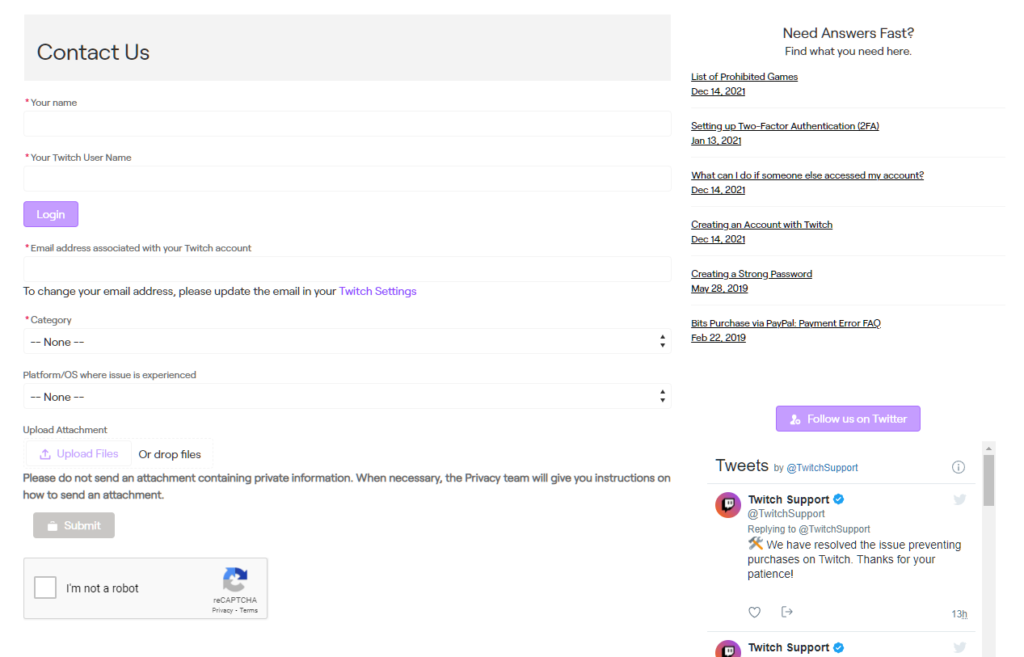
For your convenience, we’ve handpicked some of the most effective ways to fix 'Error Uploading Profile Picture' on Twitch. Let’s check them out together!
Check Your Twitch Profile Picture File Size and Format
The "Error Uploading Profile Picture" issue is a common one on Twitch. While it's annoying, it's usually a fixable problem. The cause might be your profile picture file size or format, so let's start by taking a look at those.
The maximum file size you can upload as your Twitch profile picture is 10MB, so make sure your picture is not too big. And while you can use either PNG or JPEG images, most users prefer to go with JPEG files as they tend to be smaller than PNGs.
Once you've checked that your image satisfies the two criteria above, we recommend shrinking the resolution of your image slightly—this will make it easier to upload without having to wait for a long time for the server to save it. All you have to do is hit ‘resize’ and you should be good to go!
Clear Your Browser's Cache and Cookies
Taking the time to clear your browser's cache and cookies is essential when troubleshooting an issue like an "Error Uploading Profile Picture" on Twitch. Your browser's cache stores temporary files, including images, that can interfere with your computer's ability to communicate properly with websites, like Twitch.
Likewise, cookies are small snippets of data that websites store on your computer for tracking and other purposes. Clearing both the cache and the cookies helps ensure that your computer can communicate properly with Twitch when it attempts to upload profile pictures.
For detailed instructions on how to clear your browser's cache and cookies, please visit [link] and select the type of browser you're using (e.g., Chrome, Safari). If you're not sure which browser you are using, check out [link], which offers a guide to figuring out which browser you have installed on your system.
Update Your Web Browser to the Latest Version
Maybe the issue is that you're stuck on an older version of your web browser? If that's the case, then the solution is simple: just update your web browser to the latest version.
Google Chrome
If you use Google Chrome, updating your browser is pretty easy. All you have to do is click on the three vertical dots at the top right-hand corner of your screen, select “Help” from the dropdown menu and then select “About Google Chrome”. A new page will open where you will be able to view the current version of Chrome you're running. If it's out of date, just click on “Update Now” – there typically aren't any restarting needed for Google Chrome – and voila! Your browser should be all up-to-date and ready for profile picture uploading.
Safari
If you use Safari as your main web browser, then updating it is even easier! Simply click on “Safari” in the top toolbar and select “Preferences". On this page click on “Software Updates" where you will be able to see which version of Safari that's running. From here, just press "Update Now" and wait for it install its updates! No restarting required either here—just refresh your Twitch page once finished and you should be good to go!
Clear Your Browser's Cache and Cookies
If you’re experiencing the dreaded “Error Uploading Profile Picture” error message on Twitch, don't worry – you're not the only one. It's common for Twitch to encounter this problem from time to time. Fortunately, there are several solutions that can fix this issue quickly and easily!
One of these solutions is to clear your browser's cache and cookies. This can help because it deletes data that can interfere with the normal functioning of web pages, causing some of them to display incorrectly or fail completely – including the Twitch profile picture uploader. Here's a step-by-step guide to help you with this:
- Open your web browser and select the menu icon (usually three dots) at the top right of your browser window
- From the menu, choose ‘Settings’ or ‘Preferences’
- Select ‘Privacy & Security’
- Under Clear Browsing Data click ‘Choose what to clear’
- Select all options by checking off 'Cookies & other site data' and 'Cached images and files' then click 'Clear Now'
- Refresh your page, try to upload your profile picture again, and that should do it!
With a few simple steps, you'll be back in action with a new profile picture on Twitch in no time!
Conclusion
In short, if you've encountered the 'Error Uploading Profile Picture' when attempting to upload a profile picture on Twitch, this quick guide should help you fix it. Whether you're using the desktop client or the web app, the steps for solving this issue are simple and straightforward. So, if your Twitch profile picture won't upload, double-check your profile picture and make sure it meets the size, shape, and file type requirements. If that doesn't work, then try refreshing the page, logging out and back in again, or clearing your browser's cache. And if all else fails, contact Twitch support for further assistance.
