How to Use Streamlabs on Twitch
With Streamlabs, streaming on Twitch has never been easier. The versatile streaming software has excellent features that enhance Twitch, YouTube, and Facebook streaming. You can add themes, widgets, and other useful features like live chat, sub-goals, and sponsor ads.
Therefore, Streamlabs can help you increase your viewership and grow your Twitch channel quickly. In this article, we will guide you on how to use Streamlabs to grow your channel.
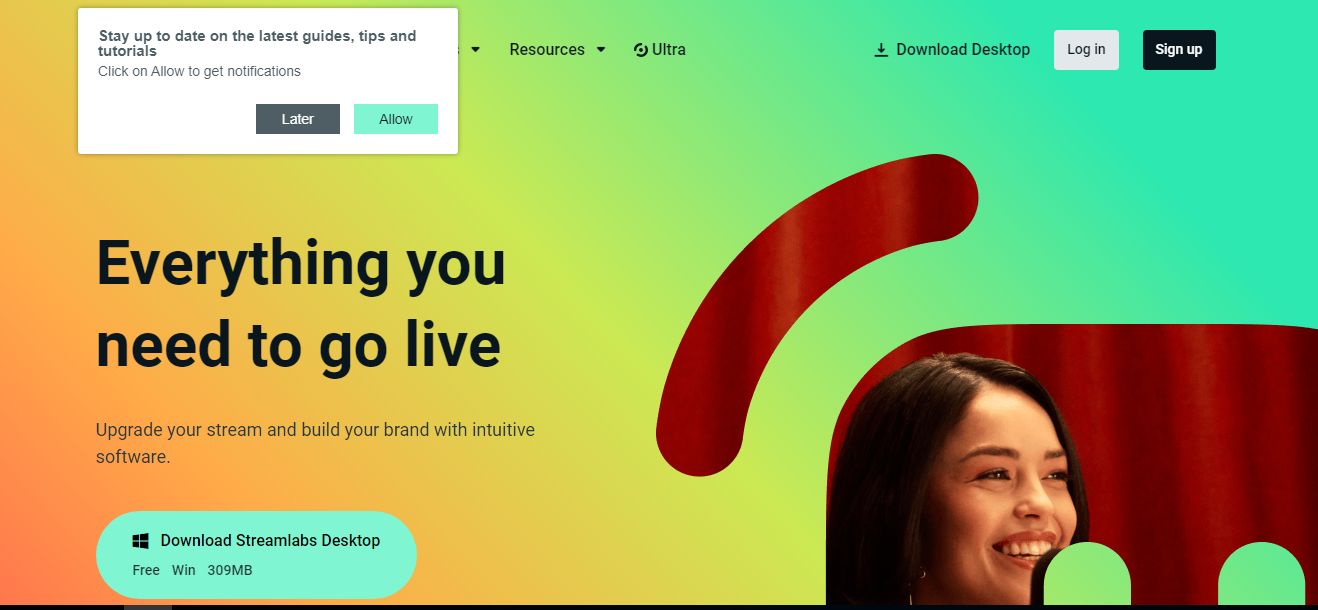
What is Streamlabs?
Streamlabs is a streaming app that helps businesses to stream and broadcast personalized content across different media platforms. It is a simplified version of the OBS studio made with streamers in mind. It has many great features that help improve the visual appeal of your Twitch streams and increase viewer engagement.
Just like the original OBS studio program, Streamlabs is quite user-friendly and it doesn’t require any complicated download process. Broadcasters on Twitch can use Streamlabs to choose a particular theme from their built-in library.
They can also add some gaming tools to their ongoing libraries. Supervisors can use the media sharing widget to request videos and songs from viewers to play during the livestream. With Streamlab, you can add rolling credit to your videos and show each video's total number of viewers. The free program offers support through email or an inquiry form.
Streamlabs Features
Here are some of the key features of Streamlabs:
Multistream
If you would like to engage with a community of streamers, the multi stream feature of Streamlabs will enable you to do that. This feature helps streamline the “going live” process to make the entire process easy.
All you need to do is link your account, toggle it on, and go live. This will provide you with up to 2 RTMP destinations. On top of streaming on Twitch, you will then be able to multi stream to another platform such as Facebook and YouTube.
Customizable overlays
This feature lets you design broadcasts with personalized banners, graphics, and alerts. As noted earlier, an alert will pop up when you get new followers, subscribers, or donations.
Integrated alerts
Streamlabs also has an alert box widget displaying new follower requests, subscriptions, participants, and more. With the application, content creators can perform live streams and use the chat features to communicate with participants. This means you do not have to switch between multiple windows and screens.
Merch store integration
This feature lets you directly sell merchandise on Streamlabs without leaving your live streams.
Mobile streaming
If you are streaming IRL, Streamlabs has a mobile app you can use on the go.
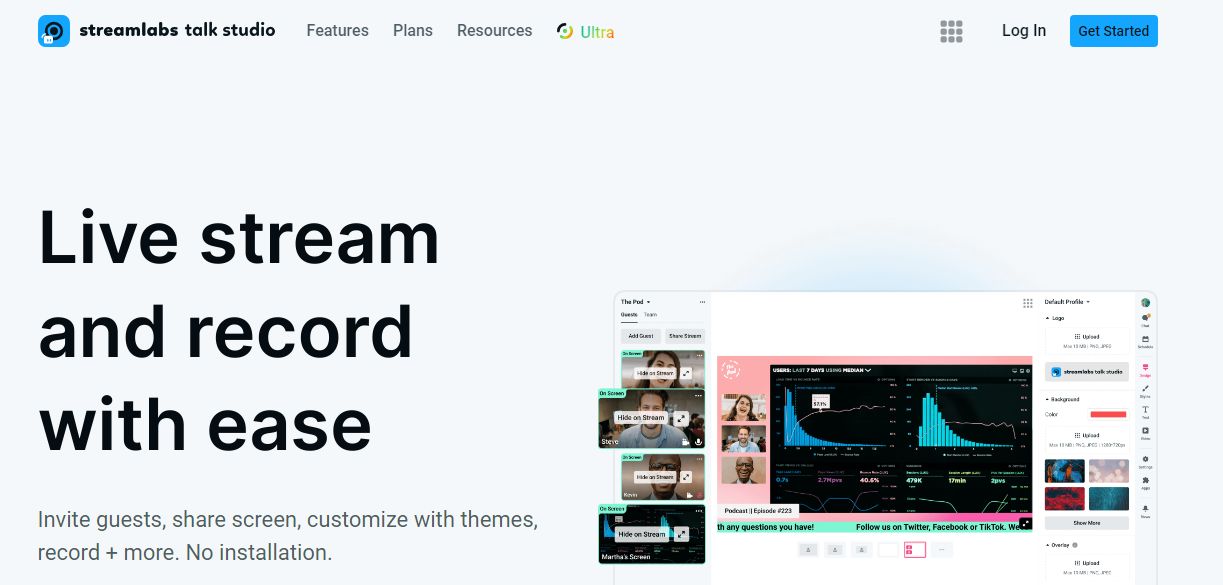
Why Use Streamlabs?
With the above features, Streamlabs is a great choice for streamers who want to personalize their streaming. For instance, it can help gamers add overlays, show the current games they are streaming, webcam footage, chat windows, and the current subscribers.
The program can also help them add animated transitions to change from one scene to another. With Streamlabs, you can hook up your console, such as Xbox Live, to stream directly from it. Streamlabs can broadcast your channel if you are a music performer. For instance, if you want to go live on YouTube, you can use Streamlabs to improve your music audio.
You can also use the overlay feature to add real-time effects that enhance your music and engage fans. With its free forever feature, Streamlabs is a cost-effective way of improving your broadcasts. It can, therefore, help you grow your number of Twitch followers.
Benefits of Streamlabs
Here are the benefits of Streamlabs.
- Integrated features: As noted in the features section, Streamlabs brings a lot of awesome experiences. From the alerts, plugins, and chat management, there are a lot of features that you can take advantage of.
- Easy to use. Streamlabs has one of the most user-friendly interfaces, ensuring the set up process is simple and hassle-free. This also gives you access to advanced features, such as video encoding and noise gates, that improve your Twitch streaming experience.
- Multi-platform support. Streamlabs enables you to stream on multiple platforms.
- Mobile app. Streamlabs has a mobile app that allows you to stream while on the go. Therefore, you can manage your stream easily on your phone or iPad, which can be useful for IRL streamers.
Drawbacks of Streamlabs
Here are the cons of Streamlabs:
- Learning curve. While getting started on Streamlabs is easy, the app has many features that can take time to understand.
- Resource intensive. The program takes up a lot of space on your PC or mobile device.
- Limited offline recording. The program focuses more on live recording. It is not suitable for offline content creation as the capabilities of its offline editing features are limited.
How to Set Up a Streamlabs Account
The process of setting up a Streamlabs account is relatively easy. But before you start, you should know that Streamlabs is only available for Windows. If you are using MAC, you need to find another option. However, you do not have to worry, as there is an app for Android and iOS. Here are the steps you need to follow:
Sign up on Twitch
Visit twitch.tv, sign up, and fill in your basic information. You should then wait for a confirmation email. After that, you can go ahead and download the app.
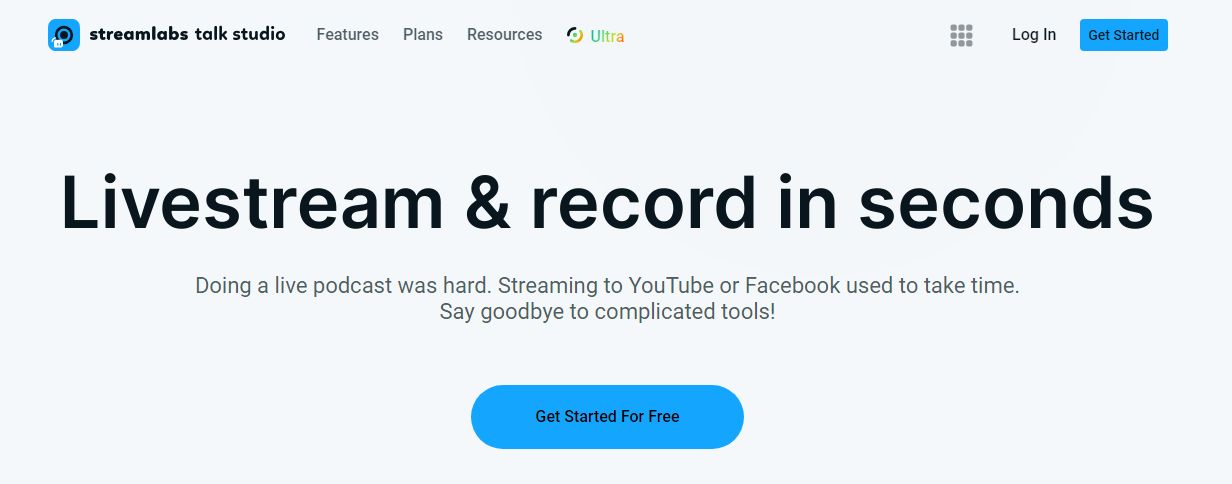
Adjust StreamLabs settings
After going to the Streamlabs dashboard, you will see a bunch of settings. You can use the dashboard to navigate to the editor tab. Since the tab is the centralized configuration hub, this is where you will be spending a lot of time. You will use it to manage scenes, input configurations, and widgets. This is the same place where you can import and customize your alerts on Twitch.
Start streaming or recording
Once you have customized your settings, you can stream or record. You can begin doing that by clicking on the Editor's tab.
Adding Themes and Widgets
It is also fairly easy to add widgets and themes. This is because you can follow the self-explanatory guide. But when doing that, you should click on the Add Source Tab. You will notice a couple of options to choose from.
Once you double-click on your desired widget, this will take you to the settings tab. This is where you will find the customization tools. If you need themes, they are visible under the Theme tabs. With the wide range of template themes on Streamlabs, you can customize the theme. The same thing will apply to the widgets theme, too.
How to Set Up a Streamlabs Chatbox
With Streamlabs, interacting with your viewers has never been easy. Here are the steps to follow when setting up a Streamlabs chatbox:
- Open bot account: First, open a different Twitch chat box account. Ensure you use this to stay logged into your Twitch account using the bot account.
- Check the connection tab on Streamlabs. You can see the connection tab in the bottom left corner of your screen. You should click on the Streamlabs button.
- After this, you should click on ‘connect’. If you followed the right steps in the previous steps, it should connect automatically. However, you still need to go to Settings>General. Scroll down to the bottom until the Donation tabs and enable it.
- Enable Streamlabs chatbox: You should enable your viewers to take advantage of the Streamlabs chatbox. To do that, enable the commands for uptime, follower count, etc. For instance, when you enable the !retweet command, the latest tweets on your chat will be displayed. On the other hand, with the !shoutout command, you can easily shout out to someone by providing a link to their channel. With so many Streamlabs commands, you will never be short of options.
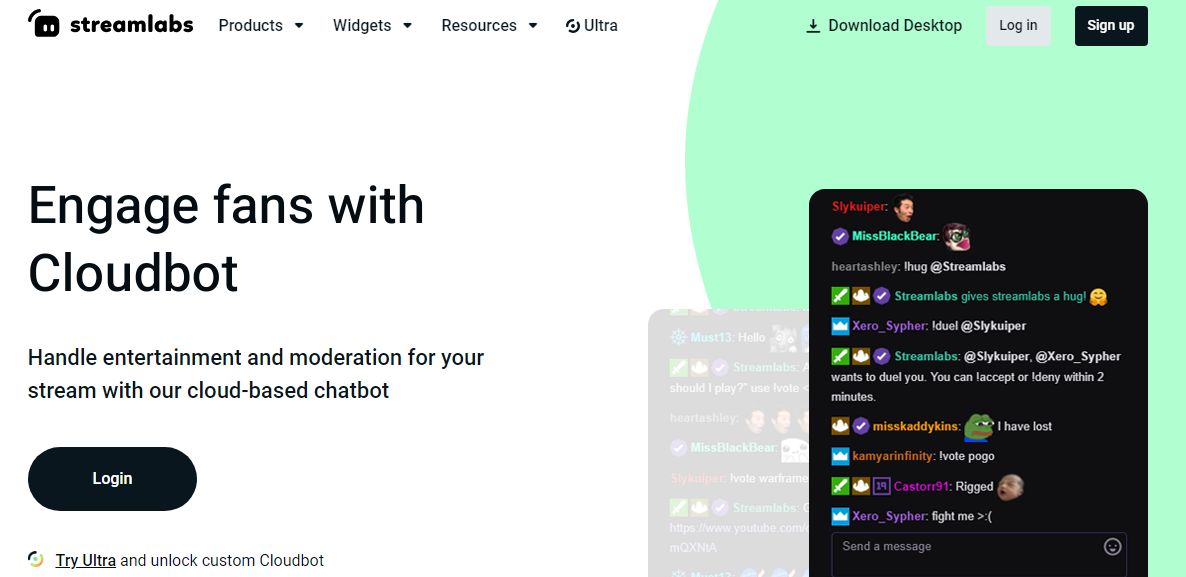
Streamlabs vs. OBS: Which is Better?
The decision to use Streamlabs or OBS will depend on your individual needs. In fact, Steamlabs was created by OBS Engine, and therefore, there are lots of similarities between the two softwares. So which one should you choose?
OBS is a good choice for people who need more control and customization and aren't beginners in Twitch streaming software. On the other hand, Streamlabs is a good choice for people searching for an all-in-one solution in an integrated Twitch streaming tool.
Final Thoughts
Streamlabs is a great choice for people looking for a more streamlined and user-friendly streaming program. Its built-in features, including alerts, overlays, and widgets, will serve the purpose well.
Besides, a built-in tool can be used for merchandising and donations. Options like transitions and multistreaming put it ahead of its competitors. Therefore, if you are searching for a good streaming software, consider Streamlabs. Adding it to your channel is one of the best tips for Twitch streaming.
