How to Setup and Use Nightbot on Twitch
It is every streamer's dream to have thousands or even millions of viewers. However, a high number of viewers come with its challenges. One of these is organizing and managing different tasks, such as monitoring your chats, live streams, and requests during live Twitch streaming. Sometimes, you will even get your live stream's chat section spammed.
You can deal with this challenge by setting up a Twitch bot. One of the most popular options that has helped streamers seamlessly carry out their tasks and moderate their comment section is Nightbot. In this article, we will help you understand Nightbot and how to use it to make your work easier.
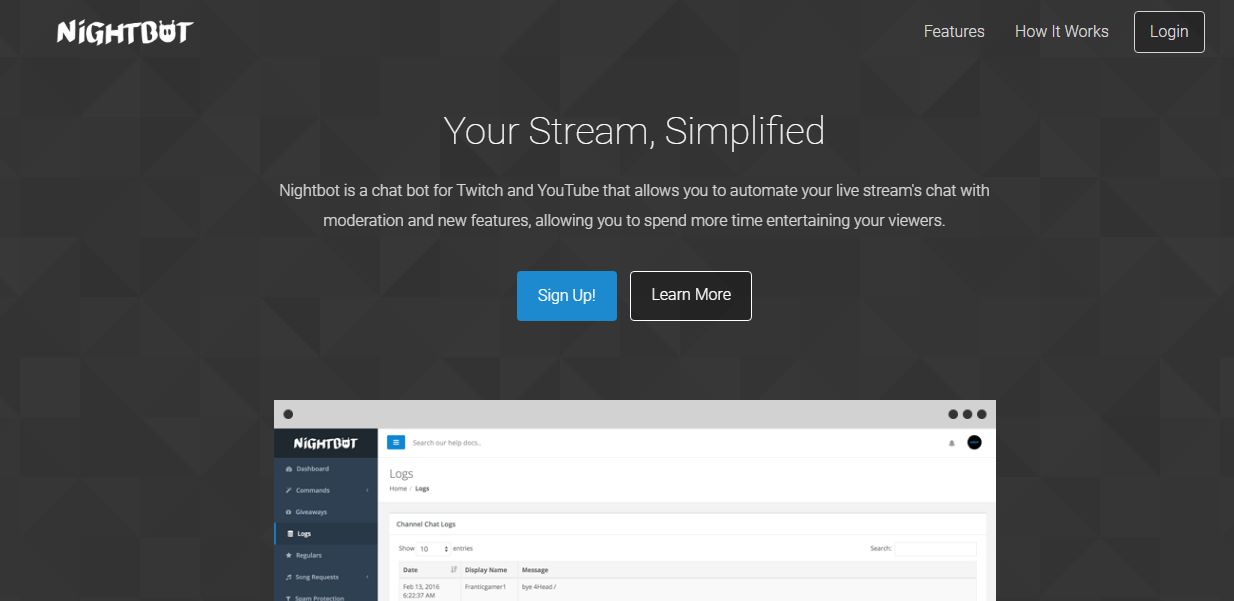
What is Nightbot on Twitch?
Nightbot is a conversation bot that moderates Twitch, YouTube, and Trovo chats. With its chat moderation feature, the bot helps you focus on streaming and provides your viewers an unmatched streaming experience.
If you are a Twitch streamer looking to engage with your audience, manage chats, and enhance your streaming experience, Nightbot is one of the tools you should have in your arsenal.
How Nightbot Enhances Your Streaming Experience
Nightbot is a reliable Twitch moderation platform that works for YouTube and Discord. With this tool, you can be assured of real-time and moderated chat automation. The tool is free and comes with a lot of customization options. It enables you to customize your live stream and improve the quality of your stream that, in return, results in a higher audience engagement. This can help enhance your reach and popularity.
The platform features a well-designed dashboard that shows insights for chats, the ability to change settings, and the ability to maintain chat records. Since the bot is cloud-based, no downloads or servers are needed.
On top of the above, the bot also helps to provide structure to your Twitch account. It improves the streaming experience and the management of accounts. With these benefits, it is clear why Nightbot is one of the most popular Twitch moderation tools.
Nightbot Features
Some of the top features that make Nightbot a favorite for many streamers are:
Commands
With this feature, you can set certain consequences for specific actions. This can be an excellent option for answering some of the most commonly asked questions. The feature also helps to send unique advertising links to your audience without repeating the same marketing message. This is because you can instantly provide links and other information to viewers.
Nightbot has a list of commands that streamers can turn on or off. To change the commands, you should click on Commands and then Default. This will show you the default commands and your options for editing the settings.
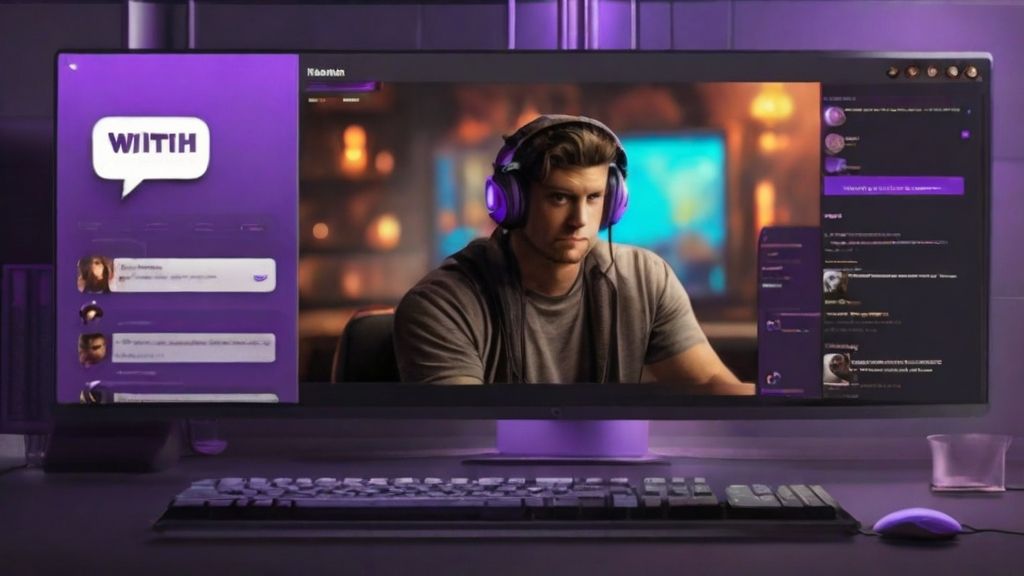
Creating commands on Nightbot
You can add or customize your commands on your chats. For instance, you can include a command that provides links to your social media pages or provides general information. To add social media commands:
- Click on the blue + button named Add Command.
- Provide a name for your command. For instance, if it's a Facebook link command, you can name it Facebook. Commands usually have an exclamation mark prefix, even though you don't necessarily have to include it. This helps to ensure that the bot doesn't send messages not initiated by the chatter.
- Type the message you want Nightbot to send after initiating a command. The message should be welcoming to the chatters and have the necessary links.
- If necessary, you can edit the user level. If you need every user to be able to use the command, you should adjust the settings.
- Again, if you deem it necessary, alter the cooldown. This refers to the minimum time that should lapse before a command is used again.
Top Custom Commands to Consider in Nightbot
Even though Nightbot has great basic features, the leading commands are those that increase engagement and grow your Twitch viewership. Therefore, streamers should maximize the use of these streaming features. Here are a few commands that streamers should take advantage of:
- !Poll: You can use this command to create a straw poll, enabling your chatters to vote on different topics. As noted earlier, you can edit the user level to change who can access these polls. This feature should only be accessed by the owner to prevent the rigging of results.
- !Uptime. If you want your chatters to know how long a stream has lasted, you should create a chatter command and name it uptime.
- !followage: By creating the !followage command, chatters can see the period they have been following a command.
- !discord. This excellent command can help you retain chatters by allowing viewers to join your server. However, you should include a link in the message when creating the custom command.
- !quote: This command helps to retrieve a certain quote.
- !So: A command for sending.
- !delcom: Deletes a custom command.
- !songrequest. Allow chatters to request a song.
When creating custom commands, don't be afraid to be creative. By adding some creative commands, you can create an excellent opportunity to interact with your chatters.

Chat Logs Examinations
With this feature, it's possible to examine different chat logs in an orderly way. For instance, you can check why a message was removed or a certain person was banned. To find such details, simply go through their chat logs.
Other Nightbot features are:
- Customizability. The customizability of Nightbot provides you with an option to control the outcome of each feature.
- Expensive API. This feature allows you to add Nightbot to your site.
- Command Variables. This feature allows you to use commands to search for information such as the League of Legends ranking, weather, and more.
How to Set Up Nightbot on a Twitch Channel
It's not hard to set up Nightbot for your Twitch channel. The process is straightforward and involves only a few steps. These are:
Integrate Nightbot Into Your Channel
Start by creating an account on the Nightbot website. You don't need a third-party application to do that. Simply sign up using your Nightbot account. After linking your Twitch account with Nightbot, you should click on Authorize to integrate Nightbot into your account.
You will need to allow Nightbot to access private information such as channel subscribers, data on followers, moderation data, etc. This will be necessary if you can use the many Nightbot features.
Add Nightbot as a Moderator
You must also take steps to add Nightbot as a chat moderator. To do that, type "/mod Nightbot." If you want to remove the bot as a moderator, you can do that any time by clicking on the Part Channel icon of the dashboard. You can then make Nightbot leave.
Add a Filter for Spam
The Nightbot spam protection is a great feature you should take advantage of. This is because it will help you prevent chatters from spamming your conversations. This could be emojis, capital letters, and much more. With the Nightbot developers updating their spam detectors regularly, they are always one step ahead of spammers.
As we noted earlier, one of the benefits of Nightbot is the variety of customization options. By clicking on options, users can activate the spam protection filter. Some of the options provided to users include:
- Changing the period of timeout a chatter receives when they violate a rule
- Exempting VIP users from punishment
- Creating customized timeout messages.
You need to remain current with your streaming service's terms of service and Twitch's new rules for moderating offline behaviors. This will ensure that you are moderating your chat correctly and efficiently.
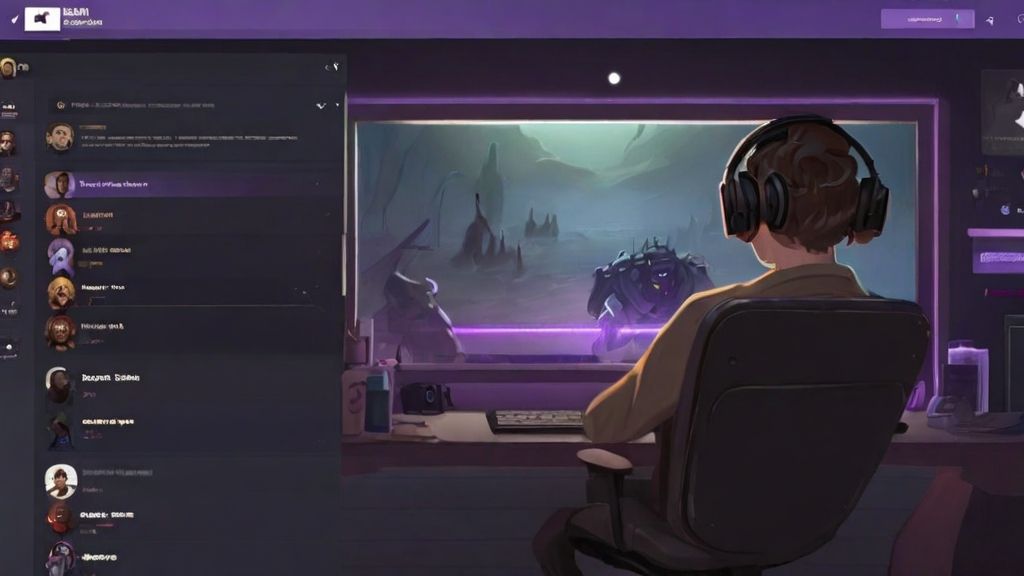
Alerts
It's worth noting that there is no alert feature on Nightbot. However, this doesn't mean you cannot get alerts. You can always outsource the alert services to another bot like Stream Elements. However, when doing so, you should ensure that your settings don't overlap with the Nightbot settings.
Integrating Nightbot With Third-party Platforms
Many third-party platforms can be integrated with Nightbot. This can go a long way in enhancing the functionality of your Twitch channel. Whether you need to update the name of your stream to match the song playing, show your latest tweet, or use an external API to run chat games, there is much more you can do with Nightbot.
How to Troubleshoot Common Issues With Nightbot
In most cases, Nightbot will work exceptionally well. However, there are instances when some issues may arise. Here are a few such issues and the recommended troubleshooting methods:
- Doesn't respond in chat. There are times when Nightbot may not respond in chat. It could indicate it's not connected to your channel when that happens. Therefore, you should rectify that. On top of that, you should check that you haven't accidentally timed it out or banned it.
- Slow chats. If you face slow chats, ensure the chat lines are set up reasonably well.
- Technical issues or downtime. Check their official Twitter account for updates.
- Check the command syntax to ensure that there are no typos and errors.
You can also read our guide on how to fix errors by uploading pictures on Twitch.
Setting Viewers Giveaways
Nightbot also allows you to set giveaways for your viewers. To do that, you only need to set up the keywords that make chatters eligible or ineligible. Nightbot will observe the whole chat and create a list of potential winners. You can then go ahead and pick your preferred winners.
Timers
These are excellent tools for adding a call to action. You can use them to remind viewers of your stream schedules, ask them to follow your social media pages, etc. You can set times to repeat information depending on the time and the number of users in the chat. However, you should avoid overdoing the reminders.
Regulars
Many channels have dedicated followers who tune in regularly. Once you know them, you can give them special privileges that are different from other viewers. For instance, you can enable them to use special commands or write things that would otherwise be filtered as spam.
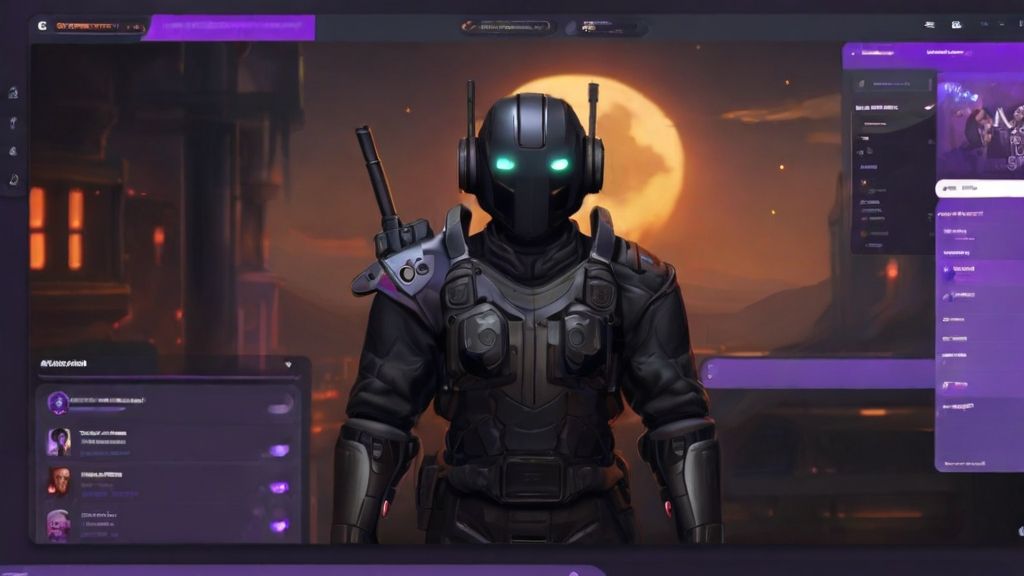
Song Request
Nightbot allows users to control the playlists for their followers or subscribers. This can be done by allowing them to select the song they want to play next. You can use YouTube songs if you don't want to upload your playlist. However, confirm that such songs are licensed under the Creative Commons.
FAQs on Setting Up Nightbot
Here are some of the frequently asked questions on Nightbot:
How do I integrate Nightbot with my account?
After setting up Nightbot on your Twitch channel, you can automatically see it on your channel as a moderator.
Is Nightbot only compatible with Twitch?
While originally designed for Twitch, Nightbot can also be used on other platforms like Facebook and YouTube.
Does Nightbot help with managing filters?
Yes. Nightbot has an inbuilt spam filter to help you manage spam on your Twitch chat. You can customize your channel so the bot blocks certain words or phrases. You can also reduce the number of emotes allowed in a message and configure the number of repeated messages each user will get.
Conclusion
Nightbot can be a good choice for helping you automate the moderation of your servers by setting the necessary protocols. In other words, it helps you watch your space when you aren't online. If you are unsure about how to set up Nightbot, our guide will help you. By using it correctly, you can become a big Twitch streamer.
