How to Make Use of a Phone as a Facecam for Twitch
One way to enhance your livestream on Twitch is by adding a facecam. Not only can it help to improve the bond between you and your viewers on Twitch, but it will increase your click-through rate. This will, in turn, help grow your Twitch account.
However, if you are streaming on Twitch as a beginner, without the money to buy expensive facecam gear, you may be wondering if you can make use of a phone to perform the duties of a facecam. In this article, we will look at how to make use of a phone to perform facecam duties for Twitch.
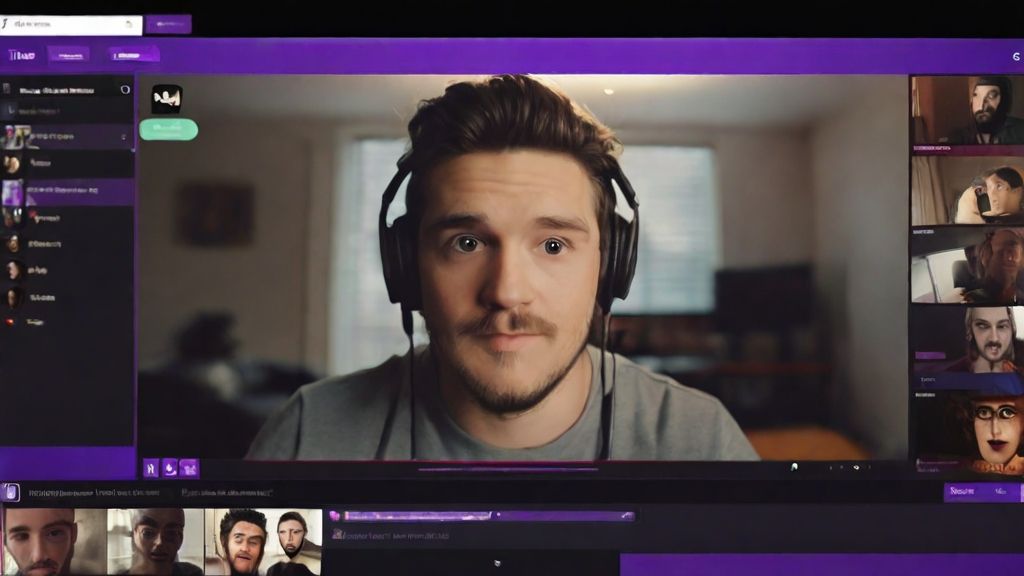
What is a Facecam?
A facecam is a live recording of a face during live streaming on a platform like Twitch and YouTube. It often includes audio narrations that explain what is happening in a video. You may have seen one in a Twitch or YouTube stream where the face of the streamer was displayed in the corner. It has become popular for various types of videos, including online textures, tutorials, video resumes, gaming, and more.
In the past, you needed to record your video and face differently and then merge the videos using software like Adobe Premiere. However, with rapid technological development, merging recorded videos is no longer necessary. You only need the right app to use your phone to perform the duties of a facecam.
Why Use a Phone as a Facecam?
Nowadays, we have smartphones equipped with high-quality cameras, with some even having multiple camera lenses. For instance, the iPhone Pro Max and Pro 13 have a 3-lens camera. With such a fantastic camera, you can create amazing videos.
This is on top of the fact that a mobile phone is a highly portable gadget. You don't need to carry much equipment when using your phone to act as a facecam. You can carry a phone in your pocket and plug it into your PC when you want to start streaming on Twitch as a beginner.
Requirements for Using a Phone to be a Facecam
Before you start using a phone for facecam duties, you need the following equipment:
- A phone with a good camera
- A cable for connecting to your computer
- The right mobile app
- A matching desktop app
While any phone can work as a facecam, Android, and iPhones are the best suited.
Can I Use My Phone as a Twitch Facecam?
If this is your question, the answer is yes. Therefore, if your PC has a low-quality webcam or none, you can use a phone as the facecam. Besides, it can help you enhance the quality of your stream. However, you will need good mirroring software that will enable you to screencast your smartphone on a computer.
Once your phone is mirrored, you can use a Twitch streaming tool to use your phone as a facecam. Alternatively, you can find a good screen recorder that will enable you to record everything you capture through your mobile camera.
How to Make Use of an Android for Facecam
If you want to use your Android phone for facecam duties, you should download an app to help you do that. One of the best applications to help you do that is the Droidcam app.
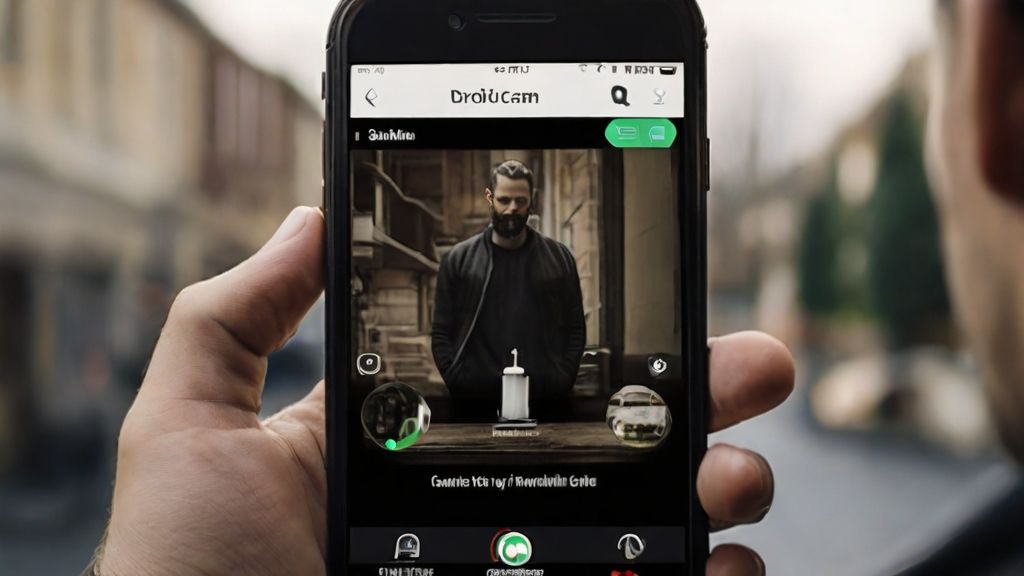
This app will help turn your Android phone into a camera and support most programs. Here are the steps to follow when using the app:
- Visit the Play Store and download the DroidCam app.
- After downloading the app, download the client's app to your PC.
- Open the app and its client, and add the IP address to the client. Give the app a little time to connect.
- After connecting, click on the “start” button for it to work.
- Go to “OBS Studio” and go to sources. Move on to Add, then Video Capture Device, and provide it with a name. You should choose the device needed, the source for DroidCam, and you are through with it.
Remember that most apps recommend you plug the phone directly into your PC. Therefore, you should avoid using a hub or a dock.
How to Make Use of Your iPhone for Twitch Facecam Duties
An iPhone is a great choice for a facecam as they have an excellent camera. Again, you will need the right app to help you do that. In this case, the right app is EpocCam. This app will mirror your phone to a MAC or PC. Again, here are the steps you need to follow:
- On the IOS store, make a query for EpocCam. The app has a free/paid version called EpocCam Pro. Pick the one that meets your needs.
- Choose the right one that suits Mac or Windows, which is dependent on your gadget.
- On your iPhone, open EpocCam and the software where you will be using the app. You can include a new video source on OBS and give it any name you like. Go to Devices and Choose EpocCam camera.
- Position the camera to your target scene, and the set up will be complete.
You don’t need to do anything else when using the free version. However, you must complete more steps for the paid one. These are:
- Changing the resolution. The default resolution setting of EpocCam is 480 resolutions. You need to change the resolutions on OBS Studio. Click on EpocCam properties and change the resolution. It will either be 720 or 1080.
- Finally, you will still need to add and start the mic. Again, go to OBS Studio and choose a microphone.
You are now ready to start making use of your iPhone for facecam duties.
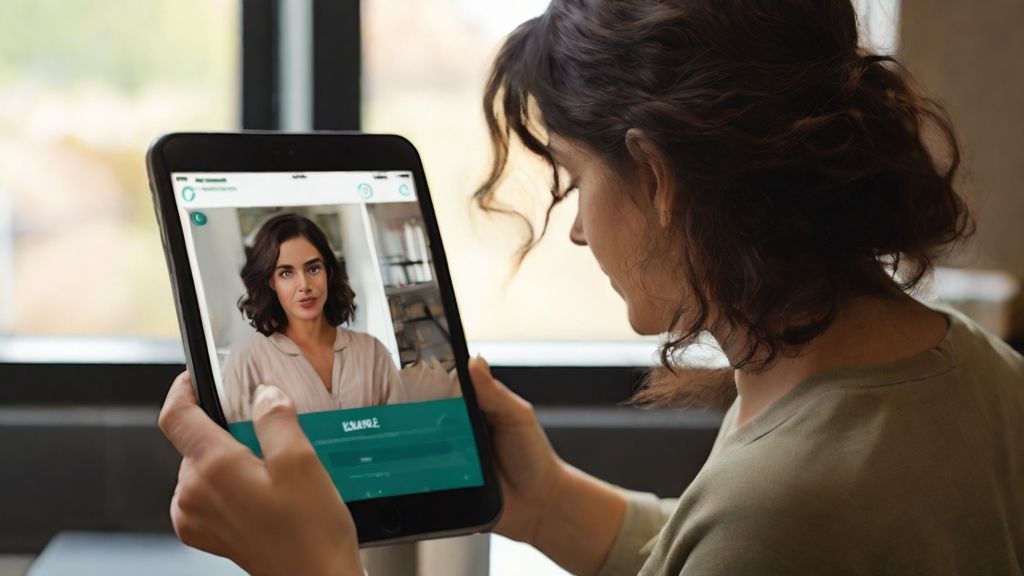
How to Make Use of AnyMirror to Add a Facecam to Twitch Streaming
Another tool to turn your phone into an effective facecam with a resolution of 4K is AnyMirror. Besides, it will help mirror phone and tablet screens, complete with audio that is synchronized, and free to stream phone to PC from Android. Here are the steps to follow when using AnyMirror as a phone webcam:
- Install AnyMirror to your PC or phone.
- Use a USB cable to connect an Android phone. You can select phone mirroring on Android phones and PC. If you use an Android phone, ensure that phone debugging is enabled.
- Once an Android phone is detected, you can stream the camera of the phone, which will stream everything you capture. You can also use the toolbar to edit scenes.
How to Edit Your Twitch Streams
After setting up a Twitch phone webcam and creating scenes forTwitch, there is a need to customize your scenes for Twitch. Here are ways to do that.
- On Twitch's main screen, go to the panel for Stream Scene.
- Go to a scene that needs to be edited, then click on Edit.
- Tap on the + sign close to the layers. This will enable you to add scene layers such as images, chat boxes, and text.
- Go to Add to Confirm. This will enable you to edit your existing layers.
Recommendations for Twitch Streaming When Using a Phone
To ensure successful Twitch streaming when making use of a phone, there are several tips you should keep in mind. These are:
- Have a simple set up.
- Be sure you have ample bandwidth.
- Always have backup equipment.
- Ensure you have enough bandwidth.
- Have more time for the audio.
- Watch the “live video audio” and the lighting.
- Engage with the viewers in real-time.
Other Tools to Make Use of a Phone for FaceCam
There are certain tools that will help you turn a smartphone into a facecam. These are:
Reincubate Camo
Reincubate Camo is a good option for Android and iPhone as it delivers high-quality videos of up to 1080 pixels. The tool offers a lot of capabilities, such as the ability to adjust your lighting, color, zoom, and focus. You can also use it to get a sizable preview. Some key features of the tool include:
- Overlay Gallery
- Support for full dark mode
- Presets
- Global pause and resume
- Getting a resizable preview
Irium Webcam
Irium Webcam is excellent for Windows, Mac, and Ubuntu users. You only need to download the right app version to make use of your phone for facecam duties. Irium also enables you to use your phone as a virtual Reality display. If you have a headset, you can use the tool to livestream Steam VR games.

iVCam
iVCam is another great tool that enables you to use it as a facecam. Whether you aim to replace your current facecam, use Wi-Fi or USB on a smartphone, or live stream on Twitch at 1080 P, iVCam will enable you. As a program running in the background, iVCam doesn't interfere with your other programs.
The program also enables you to stream video ranging from 360p,480p,720p,1080p,2k, and 4K. Other features you can use include background effects such as blur, green screen, and bokeh. You can also stream in portrait or landscape mode. You can choose between the free version that has ads and the paid one. If you need top performance, consider upgrading to the paid version.
NeuralCam Live
NeuralCam is an app that uses AI technology to help you edit videos to create a style that fits your mood or even a livestream. Some of its key features are:
- Gesture guard to detect unwanted gestures.
- Head bubble with face tracking.
The tool is a good choice for MACs and not just your phone.
Conclusion
If you have no money for an expensive camera, you can stream your phone for facecam duties. If you are wondering where to start or how to do it, our guide will help you. Now that you understand how to make use of a phone for facecam for Twitch, we recommend you read our guide on how to become a big streamer on Twitch.
