How to Use StreamElements on Twitch
StreamElements is an OBS Studio plugin that helps to improve your streaming experience. It lets you connect your chatbot to your chat for calls to action, timers, or moderation commands. It is packed with streaming features such as a chat box, overlays, merch, and a donation solution, making it a one-stop solution for all streamers.
The fact that it keeps all your tools in one place makes it a great choice for managing your streams. This article will guide you on how to use StreamElements and provide tips for streaming on Twitch using the program.
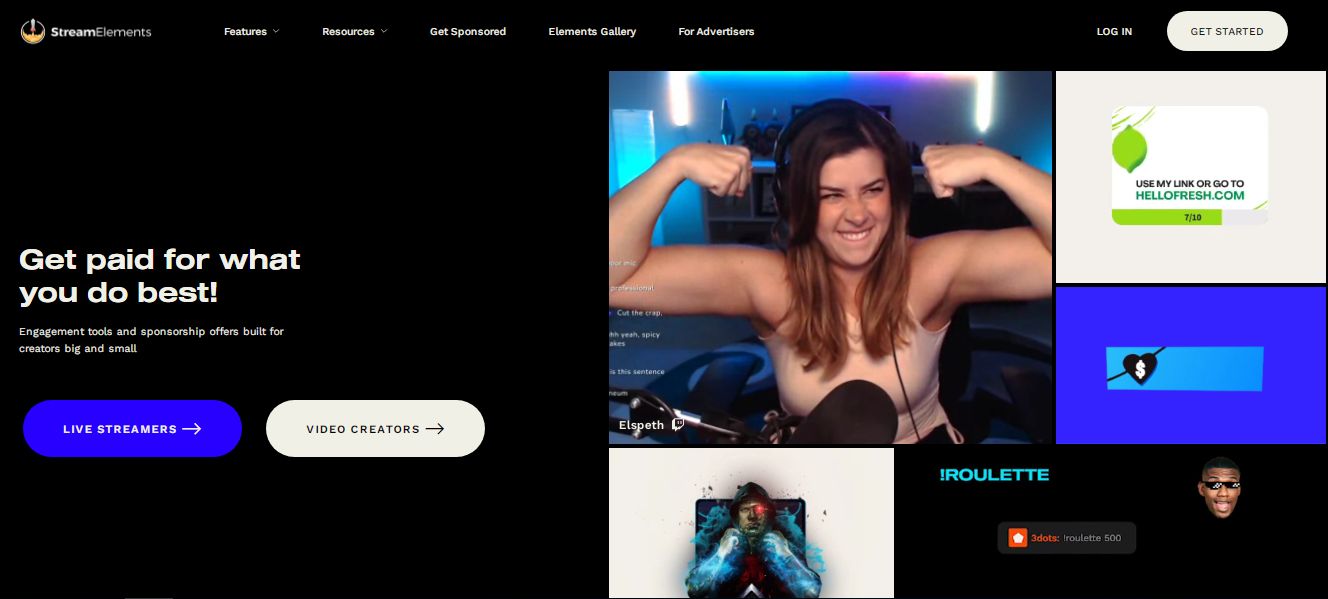
StreamElements Features
Here are the key features of StreamElements:
Modules
With modules, you can enhance your interactions with your viewers through tools and games such as bingo, roulette, and halls. The chat alert feature is one of the most popular modules and is equivalent to the StreamLabs on screen alerts. StreamElements allows you to add to the follower alerts, host, and followers.
You can use the modules to edit messages and wait for live streams. This way, you give the viewers a preview of what is happening during the recording so that they can participate. For instance, when you get a new follower, other followers will be alerted so that they can welcome the follower. This can be one of the easiest ways of becoming popular on Twitch.
Timers
If there are messages that the bot automatically adds to a chat, these are referred to as timers. This can be a good way of making an announcement to your viewers. It could be a message on your streaming schedule, subscription reminders, etc.
Adding a timer is not difficult; you only need to add it and the name accompanying it in the chat. It can also include the interval at which the timer will appear, either by minutes, every ten chat lines, etc. Therefore, If you need to set up automatic chat messages from the bot, this is the place to enable you to do that.
Overlays
You may also want to try out the super themes from StreamElements. These are the scenes and alerts that work instantly. You should go to the alerts and overlays on the left to find them. Click on Theme Gallery to see the available themes,superthemes, widgets, and alerts.
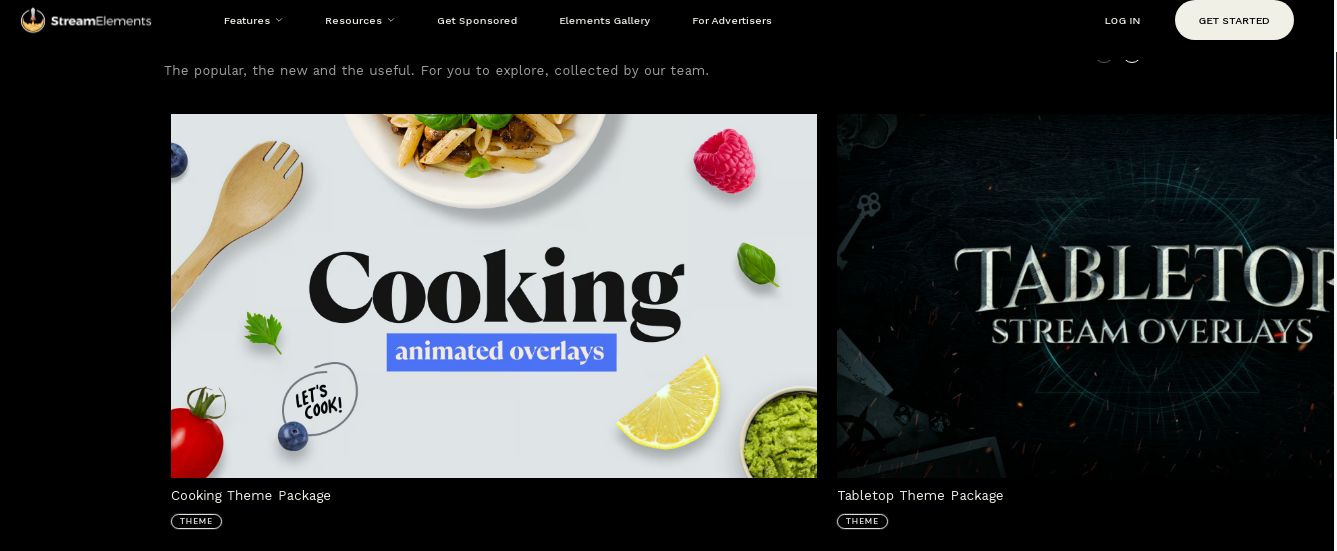
For instance, if you want to add a super theme, you will be shown a list of all the super themes available. You should browse the list to choose your preferred theme. After finding a super theme that you love, you can now click on the Create Button. Give a name to the overlay before clicking on Create MyOverlay. You will see:
- A list of scenes that are in the overlay.
- You can now add the scenes as a browser source in StreamElements.
- Copy the URL to the clipboard by clicking on the link icon on the left.
- Choose your browser source, such as Streamlab, and paste the URL of the scene.
- You have added the new scene to your broadcast software.
- Repeat the same process for every scene.
A good thing about adding building scenes in StreamElements is that they will be saved online. Therefore, creating overlays and saving them in your preferred destination is possible. Some of the overlay settings include:
- Overlay Manager. It allows you to manage all your images easily. You can also upload them to OBS or XSplit. You can then stream successfully on Xbox.
- Tipping. You can use them to get paid for streaming on Twitch.
- Alerts. It helps visualize tips, followers, subscribers, followers, and hosts.
- Loyalty.
Spam Filter
If you want the bot to help you deal with filters, you should set how you want it to handle spam. For instance, you can set up Link protection to ensure your channel isn't affected by spam links. You will find the link protection toggle under the Spam protection.
You can set an exclusion using user groups to exclude certain groups, such as VIPs or subscribers. You can use the whitelist to create a group of trusted members, while the blacklist can include harmful links.
Other features include:
- Chat Commands. With this feature, you can turn the chat command on and off to customize your commands to your needs.
- User management. If you would need help from other users to manage the bot, this is the place to enable you to do that.
Getting Started With StreamElements
The first step in Twitch channel customization is to create a StreamElements account. You only need to connect it to your Twitch account and authorize it.
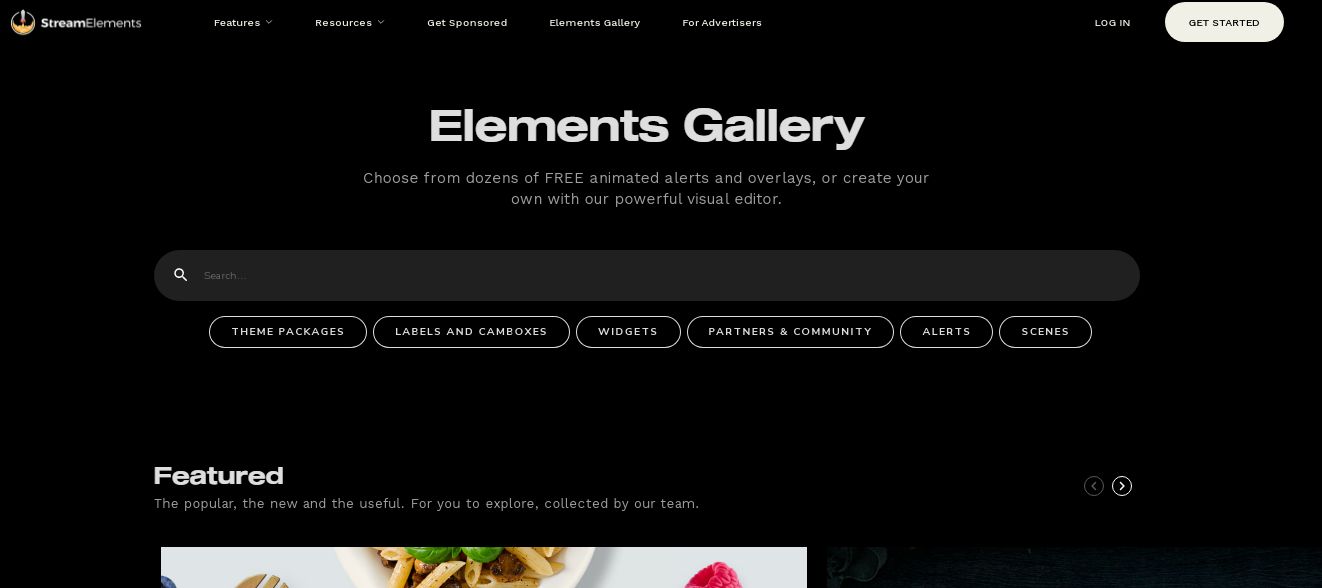
Navigating the Dashboard
After logging into StreamElements, you will see the dashboard. If you are getting started on Twitch, you will see a list of things you need to do to get started. These include giving tips, activating the chat box, and adding overlays.
On the dashboard, you will also see different stats, such as stream stats showing metrics such as follower count, bits, subscriber count, raids, host, and merch if already set up. The dashboard lets you perform various functions, such as muting the bot or updating streams and game titles.
StreamElements Bots
The bot handles alerts, mini-games, spam filters, chat commands, and timers. To switch on the bot, you should click on Join Channel. You can see this button under the Bot Setting. If you already have the bot on your channel, you will see the Part Channel setting indicating that you can only remove it. You will also have the option to mute the bot alerts and notifications by clicking the appropriate button labeled mute.
Setting Tips
StreamElements allows you to set tips from viewers. However, this requires a PayPal account. You should go to the revenue section at the left navigation bar and click on Tipping Settings. Then, you can add your PayPal address before clicking on Connect.
You will be provided with a URL to add to your tips page. You should include the tips command, timers, and channel panel link. The link is what viewers will use to send a tip. The amount you receive in tips will also be visible in your metrics dashboard.
Adding Chat Commands
On the left navigation bar, you will see the chat commands. There is also a control panel from where you can manage your commands. Choose Custom Commands. After that, you can follow the following steps:
- Add New command. This is where you will manage the added command.
- Edit New Command. This is the screen where you can add your new command's features. You can select a new command if you want to add a command from Scratch. Alternatively, you can pick a command from one of the StreamElements templates. To make a command active, you need to name it. You should also add an answer, which is the program's response after the command has been activated.
- User level. You must set a minimum level users must reach before activating a command.
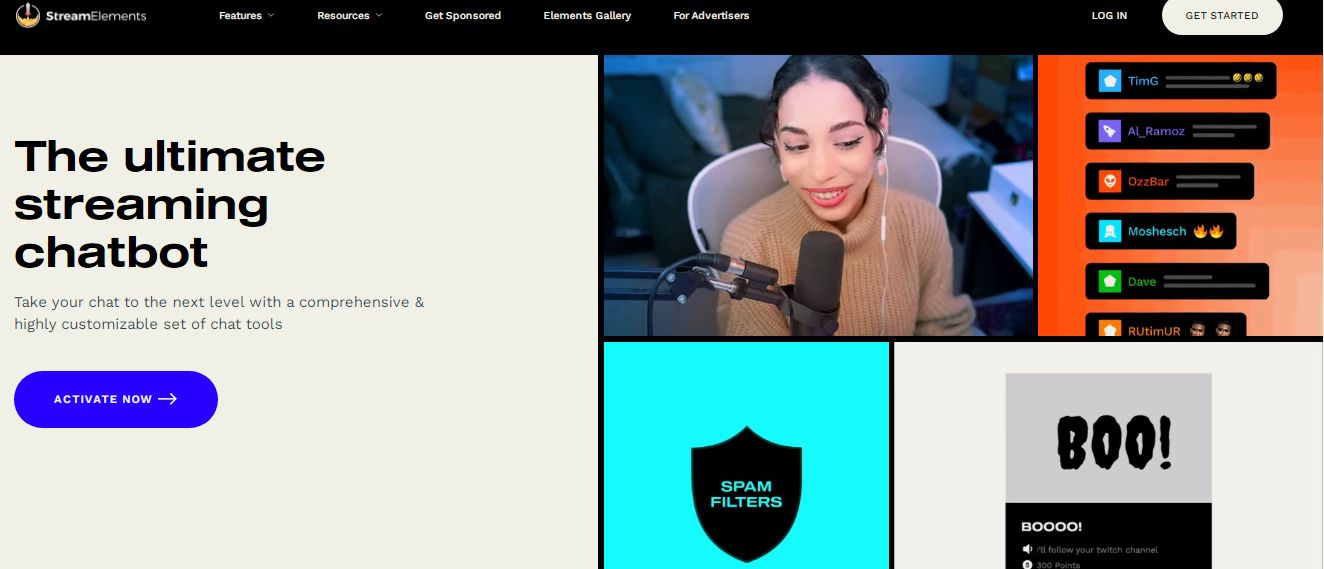
Advanced Settings
There are more settings that you can make under the advanced settings. This is the place where you set when to activate the command, whether online, offline, or both. Under this section, you can also select how you want the bot to send the message, whether as a standard replay whisper or a reply.
Under the command cost, you can set the cost of the command, whether free or paid. If it is free, just leave it empty. Under the user and global cooldown, you can show the number of times a user is allowed to use a command. This also allows you to set the times the command can be used globally. Finally, set the keywords and aliases. This provides alternative methods of activating the keyword and can be used anytime on the chat.
Setting StreamElements to be a Moderator
Once your Twitch commands are in place, you must give editors and moderators access to the StreamElements platform. To do that, you need to click on the creator control panel. You can also click to manage roles on the panel on the left-hand side. Tap Add New, and use the search bar to search for StreamElements. You can then find the box for Editors and moderators.
Importing Commands to StreamElements
What happens if you have already set all your commands on other pages, such as Nightbot or Moobot? It shouldn't be hard if you need to move them to StreamElements. Simply go to Controls elements and click on important. You can then click the platform from which you want to import.
Final Thoughts
StreamElements is a great choice for enhancing your Twitch streaming. If you are a beginner to the program, you must understand its basics, such as activating your bots, setting overlays, and providing tips. Following our guide above, you should easily set up and navigate StreamElements.
